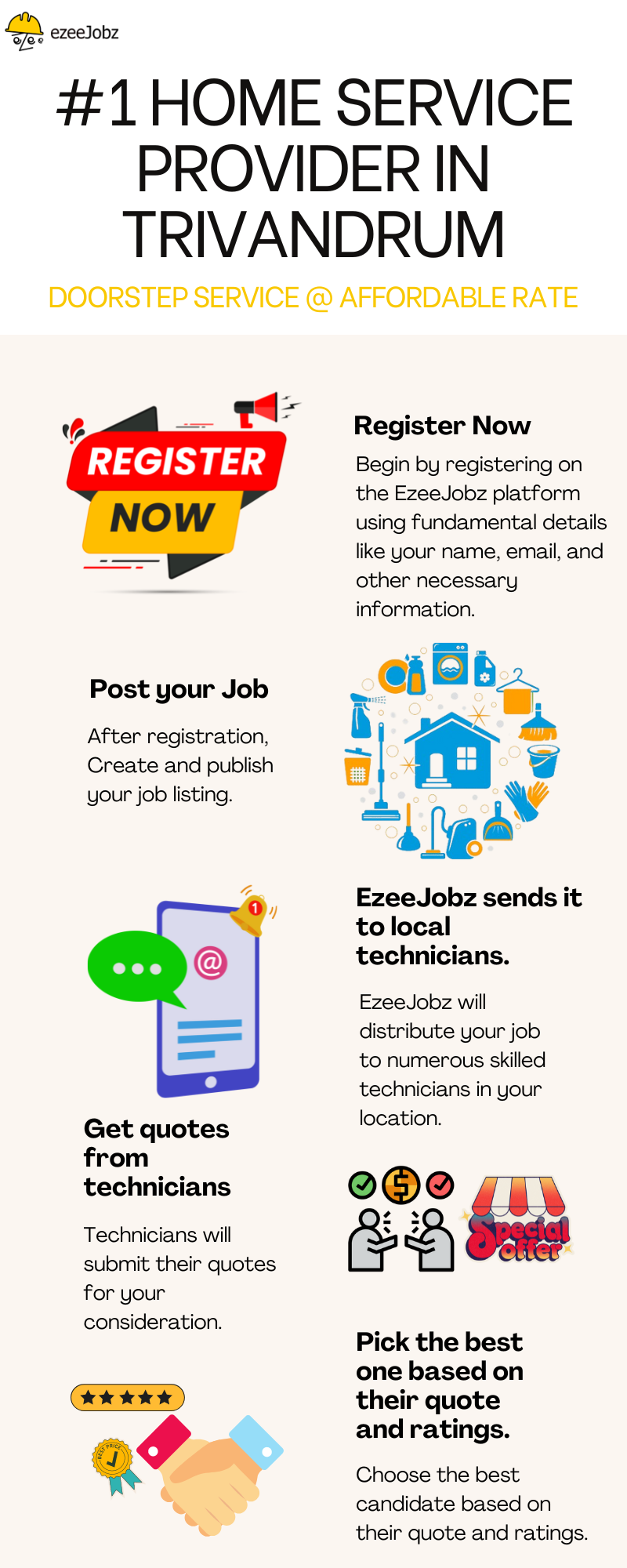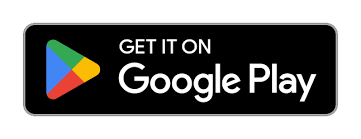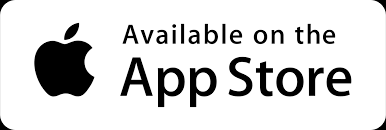Fix Common TV Problems: Easy Troubleshooting Tips
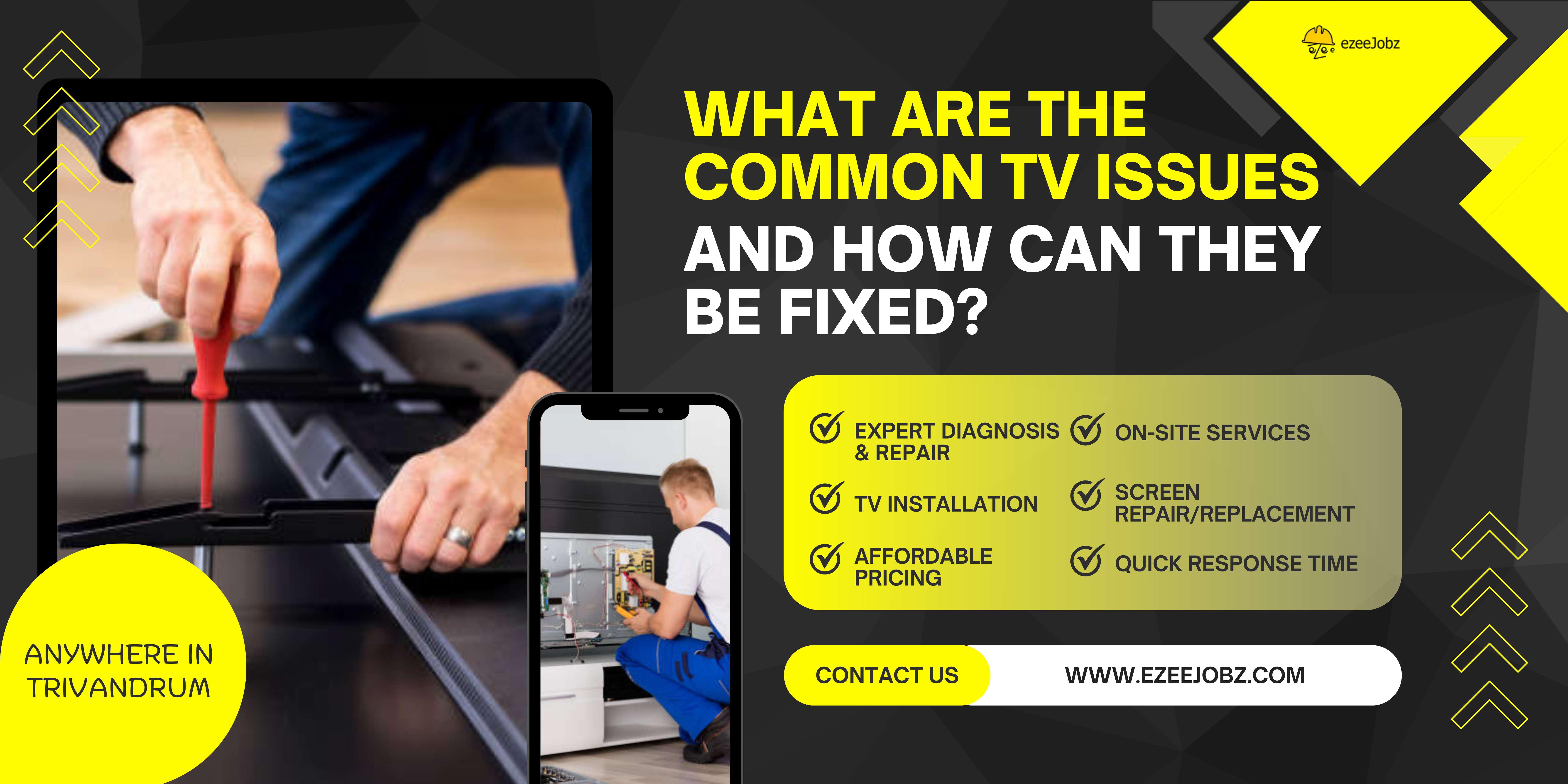
What Are the Common TV Issues and How Can They Be Fixed?
Television technology has come a long way, offering ultra-high-definition screens, smart features, and an ever-expanding list of streaming services. However, as with all electronic devices, TVs can experience a range of issues over time. Whether you're dealing with a minor inconvenience or a major malfunction, understanding common TV problems and how to fix them can help you save time, money, and frustration. In this blog, we will explore the most common TV issues and provide solutions to help you get your screen back to perfect working condition.
1. No Picture, No Sound
Symptoms:
- The TV turns on, but the screen is black or blank.
- No sound is coming from the speakers, though the TV appears to be powered on.
Possible Causes:
- Loose or disconnected cables (HDMI, power, etc.).
- TV is set to the wrong input or source.
- Software or firmware malfunction.
- Faulty power supply or internal components.
How to Fix:
- Check the Input Source: Ensure the TV is set to the correct input channel. For instance, if you're watching a streaming device through HDMI, make sure the TV is set to that HDMI input.
- Inspect Connections: Ensure all cables (HDMI, power, etc.) are securely connected. Try using different cables to rule out a damaged cable.
- Power Cycle the TV: Turn off the TV and unplug it from the wall for about 30 seconds. Plug it back in and turn it on.
- Software Update: Check if the TV has any available software or firmware updates. Sometimes, an outdated firmware can cause the system to malfunction.
- Test with Another Device: If you are using a set-top box, gaming console, or streaming device, try connecting a different device to see if the issue persists.
If none of these steps resolve the issue, the TV's internal power supply or motherboard might be faulty, requiring professional repair.
2. Screen Flickering
Symptoms:
- The screen flickers, dims, or flashes intermittently while viewing content.
Possible Causes:
- Loose or damaged cables.
- Software glitches or outdated firmware.
- Signal interference or poor connection.
- Faulty components such as the TV's inverter or backlight.
How to Fix:
- Check Cable Connections: Ensure all cables are securely plugged in. If using HDMI, consider trying a different cable or port.
- Update Firmware: An outdated firmware version may cause screen flickering. Check for updates via the TV’s settings.
- Adjust Picture Settings: In some cases, adjusting settings such as brightness, contrast, or refresh rate may help fix flickering.
- Reset TV Settings: A factory reset might help eliminate any software-related issues causing flickering.
- Test with Another Device: If the flickering stops when using a different device, the issue may lie with the original device.
If these solutions don't work, a more serious hardware issue, such as a malfunctioning LED backlight or inverter, could be the cause, which may require professional repair.
3. No Sound (Picture Is Fine)
Symptoms:
- The TV's picture works perfectly, but there is no sound coming from the speakers.
Possible Causes:
- Mute setting or volume issues.
- Audio output settings are misconfigured.
- Faulty internal speakers or audio circuitry.
How to Fix:
- Check the Volume and Mute: Make sure the TV isn't muted, and the volume is turned up.
- Audio Settings: Check the TV's audio settings to ensure it is set to the correct audio output. If you're using an external sound system, make sure the TV is set to output audio through the sound system.
- Test External Speakers: If you are using external speakers, check the connections and make sure they are working properly.
- Check for Software Updates: A software update can sometimes resolve audio-related bugs.
- Perform a Factory Reset: If you’ve checked everything and the issue persists, consider performing a factory reset to fix any software glitches.
If the problem still remains, there could be an issue with the TV's internal audio hardware, and it might need professional inspection.
4. Smart TV Won't Connect to Wi-Fi
Symptoms:
- The TV shows no connection to Wi-Fi or fails to connect to the internet.
- Streaming apps like Netflix, YouTube, and Hulu fail to load content.
Possible Causes:
- Incorrect network settings or weak Wi-Fi signal.
- Outdated software.
- Network interference or issues with the router.
How to Fix:
- Check Wi-Fi Settings: Ensure your TV is connected to the correct Wi-Fi network. You might need to enter the correct password.
- Restart the Router and TV: Power off your router and TV for about 30 seconds, then power them back on. This can resolve network connectivity issues.
- Move the Router Closer: If the Wi-Fi signal is weak, consider moving the router closer to the TV or using a Wi-Fi extender to improve the signal.
- Update TV Software: Outdated software can sometimes cause connectivity issues, so make sure your TV is up to date.
- Check Other Devices: If other devices in the house are also having trouble connecting to Wi-Fi, there might be a problem with your internet connection or router.
If the issue persists, you may want to contact your internet service provider or the TV manufacturer for more specific troubleshooting.
5. Image Burn-In (Static Images Are Permanently Stuck on the Screen)
Symptoms:
- Static images, such as logos, news tickers, or interface elements, remain on the screen even after changing the content.
Possible Causes:
- Prolonged display of static images or logos, common with OLED and plasma TVs.
How to Fix:
- Turn Off the TV: Give the TV some time off to allow the image to fade naturally.
- Use Screen Burn-In Prevention Features: Some TVs have built-in features to prevent or reduce burn-in. These might include screensaver modes or pixel-shifting technologies.
- Change the Picture Settings: Adjusting brightness and contrast may help reduce the likelihood of burn-in, especially on OLED and plasma TVs.
- Run a Pixel Refresher: Many modern OLED TVs have a built-in "pixel refresher" feature that can help mitigate burn-in. Consult your TV’s manual for more details.
Once burn-in occurs, it can be permanent, but these steps can help reduce the impact or prevent further damage.
6. TV Remote Not Working
Symptoms:
- The remote control is unresponsive or only works intermittently.
Possible Causes:
- Dead batteries.
- Obstructed sensor.
- Remote control malfunction.
How to Fix:
- Check the Batteries: Replace the batteries with fresh ones to ensure power.
- Ensure Line of Sight: Ensure there is nothing blocking the remote sensor on the TV.
- Use the TV's Manual Controls: If the remote still isn’t working, try using the TV's physical buttons to access settings or inputs.
- Reset the Remote: For smart remotes, sometimes a reset may help. Refer to the TV’s manual for how to reset your remote.
- Test Another Remote: If you have a universal remote or another TV remote, test it to see if it can control the TV.
If the remote continues to be unresponsive, it might be faulty and need to be replaced.
While modern TVs offer exceptional viewing experiences, they are not immune to occasional issues. Whether you're dealing with a lack of picture or sound, connectivity problems, or more serious display issues like screen flickering or burn-in, most TV problems can be diagnosed and resolved with a bit of troubleshooting. By following the tips provided in this blog, you can often fix the issue yourself without having to call for professional repair.
However, if you're unable to resolve the issue or if the problem seems more complex, it might be time to reach out to an expert. EzeeJobz helps you connect with verified and experienced technicians offering professional TV repair services. Get your TV repaired by an experienced engineer and get back to enjoying your TV shows without the hassle.